The Rise of the Virtual Workspace
In today’s fast-paced, hyper-connected world, video conferencing has become the heartbeat of the American home office. Gone are the days when a commute defined your workday. Now, digital meetings have seamlessly integrated into our daily routines, transforming kitchen tables and spare bedrooms into hubs of productivity. As remote and hybrid work models take center stage, video conferencing isn’t just a tool—it’s a lifestyle shift. Americans across industries rely on crisp video calls for collaboration, client pitches, brainstorming sessions, and even casual team check-ins. This evolution has not only changed how we communicate but also redefined what it means to maintain professionalism from home. The virtual workspace is no longer an afterthought; it’s the new standard for staying connected and getting things done.
Choosing Your Video Conferencing Tools
When it comes to building a professional virtual meeting space at home, selecting the right video conferencing tools is essential. American remote workers gravitate toward platforms that combine reliability, user-friendly features, and seamless integration with daily workflows. Below, we break down popular platforms and must-have tech gear—cameras, microphones, and lighting—that elevate your virtual presence.
Popular Video Conferencing Platforms
| Platform | Best For | Key Features |
|---|---|---|
| Zoom | Team Meetings, Webinars | Breakout rooms, easy screen sharing, HD video |
| Microsoft Teams | Collaboration in Microsoft ecosystem | Integrated chat, file sharing, Office 365 compatibility |
| Google Meet | Simplicity and Gmail users | No downloads needed, live captions, Google Calendar sync |
| Webex | Enterprise-level security | End-to-end encryption, advanced host controls |
Essential Tech Gear for a Professional Setup
Cameras
A high-definition webcam is non-negotiable for clear visuals. The Logitech C920 and Razer Kiyo are top picks among American professionals for their crisp resolution and plug-and-play ease.
Microphones
Clear audio is just as important as sharp video. USB microphones like the Blue Yeti or Audio-Technica ATR2100x deliver broadcast-quality sound that minimizes background noise—crucial for making your voice heard during meetings.
Lighting Solutions
The right lighting can transform your on-screen appearance. Ring lights such as the Neewer 18-inch or compact LED panels are popular choices for even, flattering illumination. Positioning your light source slightly above eye level helps avoid harsh shadows.
Your At-Home Pro Setup: Quick Comparison Table
| Device Type | Top Choice | Main Benefit |
|---|---|---|
| Webcam | Logitech C920 | Crisp 1080p video quality |
| Microphone | Blue Yeti USB Mic | Rich audio clarity with mute function |
| Lighting | Neewer Ring Light Kit | Dimmable brightness for perfect tone |
Selecting the right combination of platforms and gear ensures you show up polished and prepared—every time you join a virtual meeting from home.
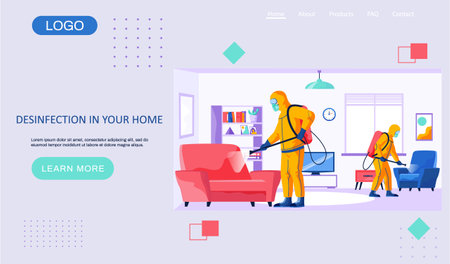
3. Designing a Distraction-Free Backdrop
In American work culture, your video call background speaks volumes about your professionalism and attention to detail. A clean, distraction-free backdrop is essential for building trust and focus during virtual meetings. Here’s how to create a visually appealing environment that aligns with modern design tastes and workplace expectations:
Keep It Minimal
Choose a neutral wall or a simple, well-organized bookcase as your main backdrop. Avoid personal clutter, bold artwork, or busy patterns. Stick to muted tones—soft grays, whites, or gentle blues are universally flattering and project calm confidence.
Light Matters
Good lighting enhances your space and helps you look your best. Position yourself facing a window for natural light or use a soft LED lamp to avoid harsh shadows. Never sit with your back to a bright window; it can create silhouettes and make you appear less approachable.
Thoughtful Details
Add one or two subtle décor elements—a small plant or framed art—to reflect personality without overwhelming the scene. Think of it as curated style: less is more.
Keep It Work-Appropriate
Remove anything too personal or potentially distracting from view: workout gear, dishes, or children’s toys should be out of frame. Make sure company branding is presentable if relevant, but never overdone.
A thoughtfully designed backdrop balances simplicity with warmth, ensuring your virtual meeting space feels both professional and inviting—the perfect foundation for meaningful connections and productive collaboration.
4. Mastering Lighting and Camera Angles
Good lighting and smart camera placement are game-changers for your virtual presence. It’s not just about being seen—it’s about being seen at your best. Here’s how to create a crisp, flattering look that feels both professional and inviting in every video meeting.
Simple Lighting Setups That Work
Natural light is your best friend, but it’s not always available or consistent. The goal is even, soft illumination that minimizes harsh shadows and highlights your features naturally. If you’re ready to elevate your setup, consider these options:
| Lighting Option | Setup Tips | Best For |
|---|---|---|
| Natural Window Light | Face the window; avoid backlighting. Diffuse with a sheer curtain if needed. | Daytime meetings, simple setups |
| Ring Light | Place directly behind your webcam for even coverage. | All-day meetings, low-light rooms |
| Desk Lamp (with shade) | Angle toward your face at 45°, use warm bulbs for a natural effect. | Budget-friendly, flexible positioning |
Camera Positioning: Look the Part
The right angle can make all the difference. Aim to position your camera at eye level—stack books under your laptop or invest in an adjustable stand. This eliminates the dreaded “up-the-nose” shot and creates a direct, confident connection.
Quick Tips for Polished Framing:
- Eye Level: Camera should be parallel to your eyes.
- Headroom: Leave a little space above your head—not too much.
- Background: Keep it clutter-free and neutral for minimal distractions.
- Distance: Sit about an arm’s length from the camera for balanced framing.
Your Takeaway:
Sophisticated doesn’t have to mean complicated. With thoughtful lighting and intentional camera angles, you’ll look sharp and feel confident—ready to own every virtual meeting from home.
5. Sound Matters: Achieving Crystal Clear Audio
When it comes to video conferencing, audio quality is just as important as visuals. If your voice echoes or gets lost in background noise, even the sharpest video can’t save the conversation. Luckily, creating a professional-sounding space at home doesn’t require studio-level investments—just some smart choices and affordable tech.
Minimize Ambient Noise
Start with your environment. Choose a quiet room and close doors and windows to block out street sounds or household chatter. Soft furnishings like rugs, curtains, and pillows help absorb sound, reducing echo. For extra peace, let family or roommates know your meeting schedule so they can keep things low-key during calls.
Invest in the Right Gear
You don’t need to break the bank for better audio. Entry-level USB microphones and noise-canceling headsets are widely available and offer a clear upgrade from built-in laptop mics. Look for models with directional pickup patterns—they focus on your voice and filter out side noise.
Pro Tips for Seamless Sound
Keep your microphone close but out of frame for balanced levels. Mute yourself when not speaking to prevent accidental interruptions. And before any big meeting, do a quick sound check: record a test clip or use your conferencing platform’s audio preview function to ensure everything’s crisp and clear.
With these simple adjustments and affordable tools, you’ll make sure every word lands with clarity—helping you project confidence and professionalism in every virtual meeting.
6. Maintaining Professional Presence from Home
Dress for Success—Even on Screen
Your appearance still matters, even when you’re working from your living room. Choose clean, well-fitted clothing that aligns with your company’s culture. Neutral colors and subtle patterns look best on camera, avoiding distractions. Even if you’re only visible from the waist up, dressing fully helps set the right mindset for professionalism.
Body Language Speaks Volumes
Non-verbal cues are powerful in a virtual meeting. Sit upright with shoulders back to show confidence and energy. Make “eye contact” by looking into your webcam when speaking—not at your own image or notes. Use natural hand gestures when appropriate; it keeps your communication engaging and authentic.
Virtual Etiquette: The New Politeness
Arrive on time and be present—close unrelated tabs and silence notifications before joining. Mute yourself when not speaking to avoid background noise, but be ready to unmute quickly to engage in discussion. Avoid multitasking; active listening shows respect for others’ time and ideas.
Authenticity Builds Connection
Be yourself, but be your best self. Speak clearly, smile genuinely, and don’t be afraid to let a little personality shine through. A touch of warmth or humor can bridge the digital gap and create memorable interactions.
Pro Tip: Set the Tone
Your professionalism sets the standard for every meeting. With thoughtful presentation, mindful behavior, and authentic engagement, you’ll inspire confidence—no matter where you’re calling from.
7. Keeping Technology Reliable
Upgrade Your Wi-Fi for Seamless Video Calls
A strong internet connection is the backbone of any professional virtual meeting space. Consider investing in a high-speed Wi-Fi plan and a quality router. If possible, use a wired Ethernet connection for maximum stability—especially during important calls.
Troubleshoot Before You Go Live
Take a few minutes before every meeting to check your tech. Test your camera, microphone, and speakers using your video conferencing platform’s built-in tools. Make sure all software updates are installed to avoid unexpected restarts or glitches mid-meeting.
Minimize Distractions from Other Devices
Ask family members or roommates to limit streaming and large downloads while you’re in meetings. Close unnecessary apps and browser tabs on your computer to free up bandwidth and processing power.
Quick Fixes for Common Glitches
- Audio Issues: Check mute settings, unplug/replug headsets, or switch audio devices in your conferencing app.
- Video Freezing: Turn off HD video if connection is weak, or try turning off your camera temporarily to improve audio quality.
- Unexpected Drops: Have a mobile hotspot ready as backup, or quickly reconnect by exiting and rejoining the meeting.
Stay Prepared with Tech Essentials
Keep spare cables, an extra set of headphones, and a portable charger handy. A little preparation goes a long way toward maintaining a professional presence—even when technology doesn’t cooperate.


